Getting started with Soldo is easy
Ready to get started with Soldo? This guide will get you up and running in just a few minutes.
Introduction
In just a few easy steps, you’ll be controlling spend. Set up cards in a few clicks so your team never need to share credit cards again, create wallets to organise your spending, and start capturing receipts for a pain-free month end.
Start by watching our getting started with the basics video here:
Step 1 – Add funds to your account
First up, you need to deposit funds into your Soldo account from your business bank account. We’ve made this quick and easy, so you can start ordering cards in no time.
- Log into the web console at manage.soldo.com
- Click the orange bank symbol icon in the menu on the right. You’ll be taken to the ‘Deposit info’ tab of your Main Wallet.
- Use the details shown to send money from your company’s bank account, just like a bank transfer
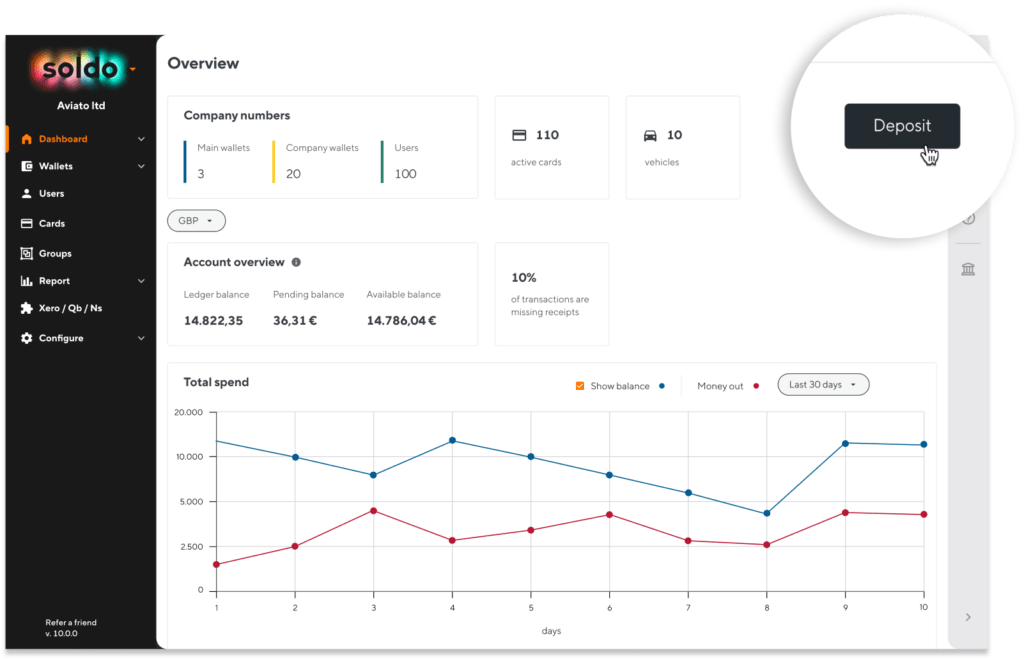
Remember, if you change your mind about Soldo, you can ask for the deposit money that is left in your account back. No questions asked.
Step 2 - Create your first card
Soldo cards come in different forms, giving you more flexibility to organise spending to fit your business. People who make frequent personal business purchases – such as travel and entertainment – will benefit from having their own user card. Whereas, company cards are great for departments or projects that make regular payments. Company cards can be used to pay for print costs, stationery, events, and more.
Both User and Company cards can be physical or virtual:
- Plastic cards: Once ordered, you will receive these within 5-8 days.
- Virtual cards: are issued in seconds and can be used online immediately.
To create a card for a new user follow these steps:
- Log in to your Soldo account
- Click on ‘Users’ on the left menu
- Click on ‘Add user’ and fill in your information
- You’ll then be asked if you want to create a card for the new user. Click ‘Yes, create a card’. Alternatively, go to ‘Cards’ on the left menu and click ‘Add card’
- Choose the type of card the user will need and the currency they’ll need to spend in
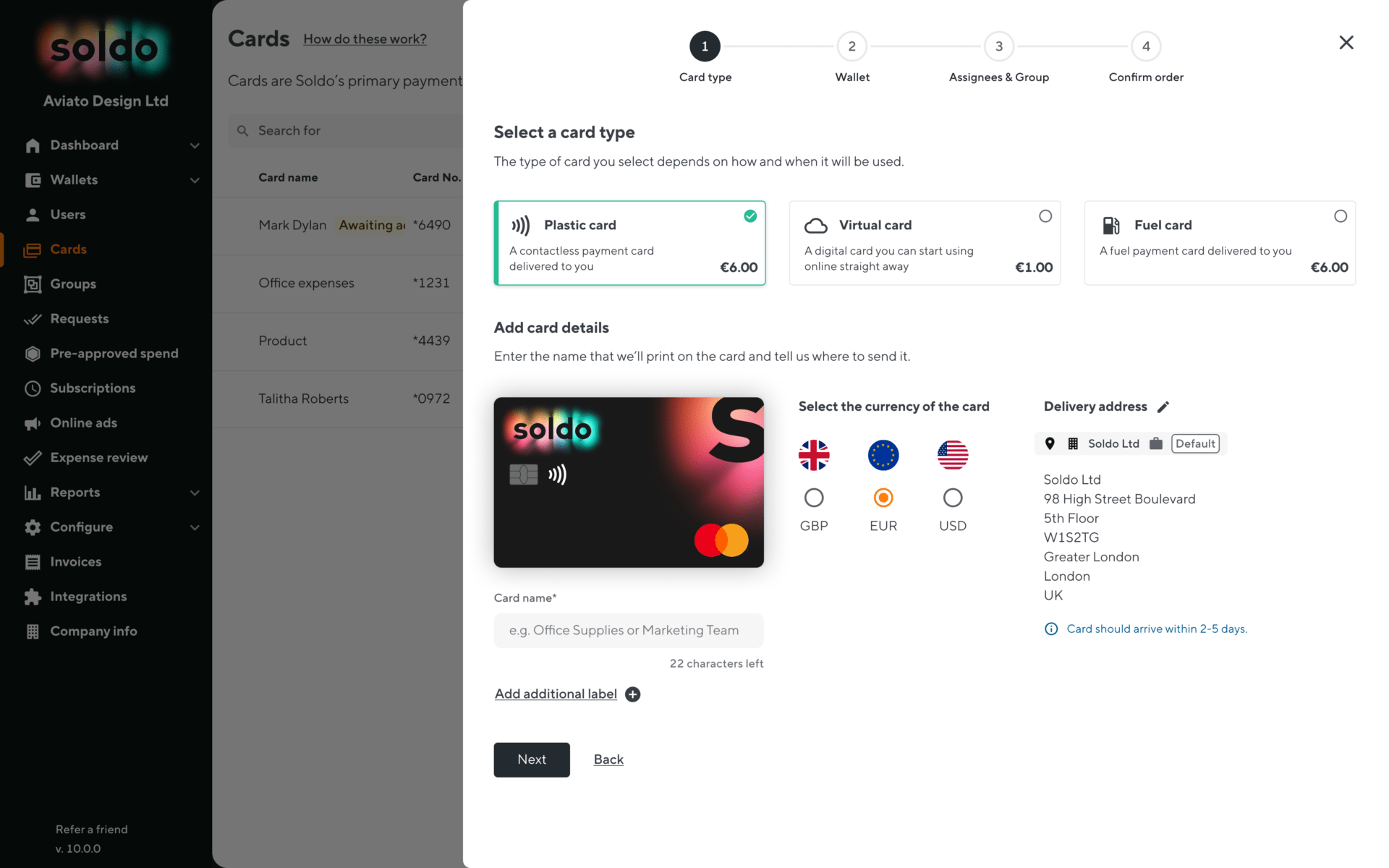
Remember: we charge an issuance fee for each new card, so you’ll need enough funds in your account to cover the cards you want to create.
One last but important detail. Cards draw funds from wallets, that can be for a specific user or shared wallets for teams or projects.
It might be useful to read our set up your wallets section before you create your first card. Setting up your wallets first helps you get organised and ensures your cards draw funds from the right place.
Watch our video here:
Step 3 – Start using Soldo
You’re now ready to start using your cards.
If you’re using a virtual card, you can use this straightaway as it’s activated as soon as it’s issued.
If you have a plastic card, you will need to activate it before you can start spending. The cardholder will be able to do this easily by logging into the Soldo app (iOS and Android):
- Go to ‘Cards’
- Select the one you want to activate
- Enter the CVV
For the first transaction, you will need to enter your PIN. If you don’t know the PIN, you can find this on the app. Go to ‘Cards’, then ‘Card info’ and tap ‘View PIN’.
Step 4 – Upload your first receipt
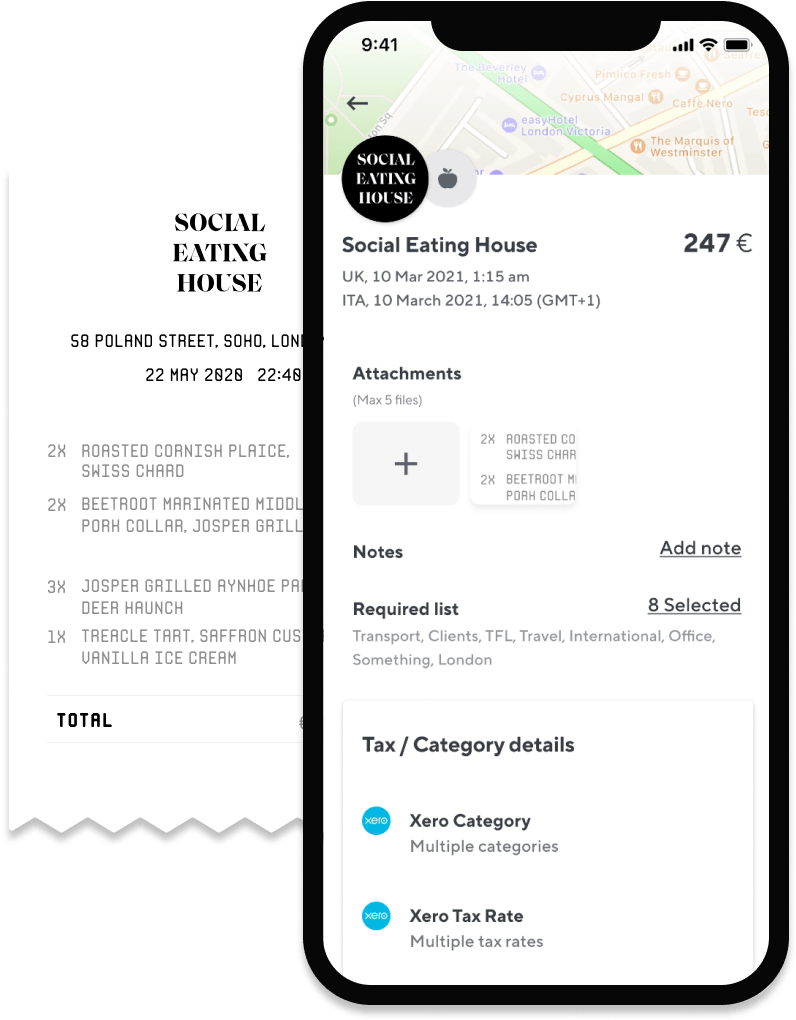
When you make a purchase, upload your receipt via the app. At the end of the month, go to ‘Reports’ and download your expense reports. As your receipts were captured when you made a purchase, they’re already matched with your transactions.
If you use accounting software, you can integrate it with Soldo to sync all your spending. Click on ‘Integrations’ on the left menu to get started.
Watch our video on how to use the web console:
Step 5 – Set up your wallets and budget spending rules
Soldo cards draw their funds from different wallets. You can set up wallets for specific individuals or create shared wallets that different people, teams or projects can draw funds from.
Setting up wallets helps you:
- Set aside funds for individuals, teams, or projects
- Create spending rules for users
- Get a better understanding of how your budgets are spent
Watch our video to find out more about setting up your wallets:
Once you’ve created your wallets, you can assign different spending rules.
Watch our video to find out more:
Step 6 – Invite your team
Now you’re all set up and ready for users. Adding other people to Soldo is quick and easy.
- Start by deciding which users and/or teams will need cards.
- Create the individual users. Each time you do this, a user wallet will be created, to help you control how much money they can access.
- For teams, go to ‘Create new card’ > select ‘Company cards’ > select which wallet you want this card to draw funds from.
Important: this feature is only available in Pro and Premium. If you are on our Start plan and you want to upgrade, you can do this from your account.
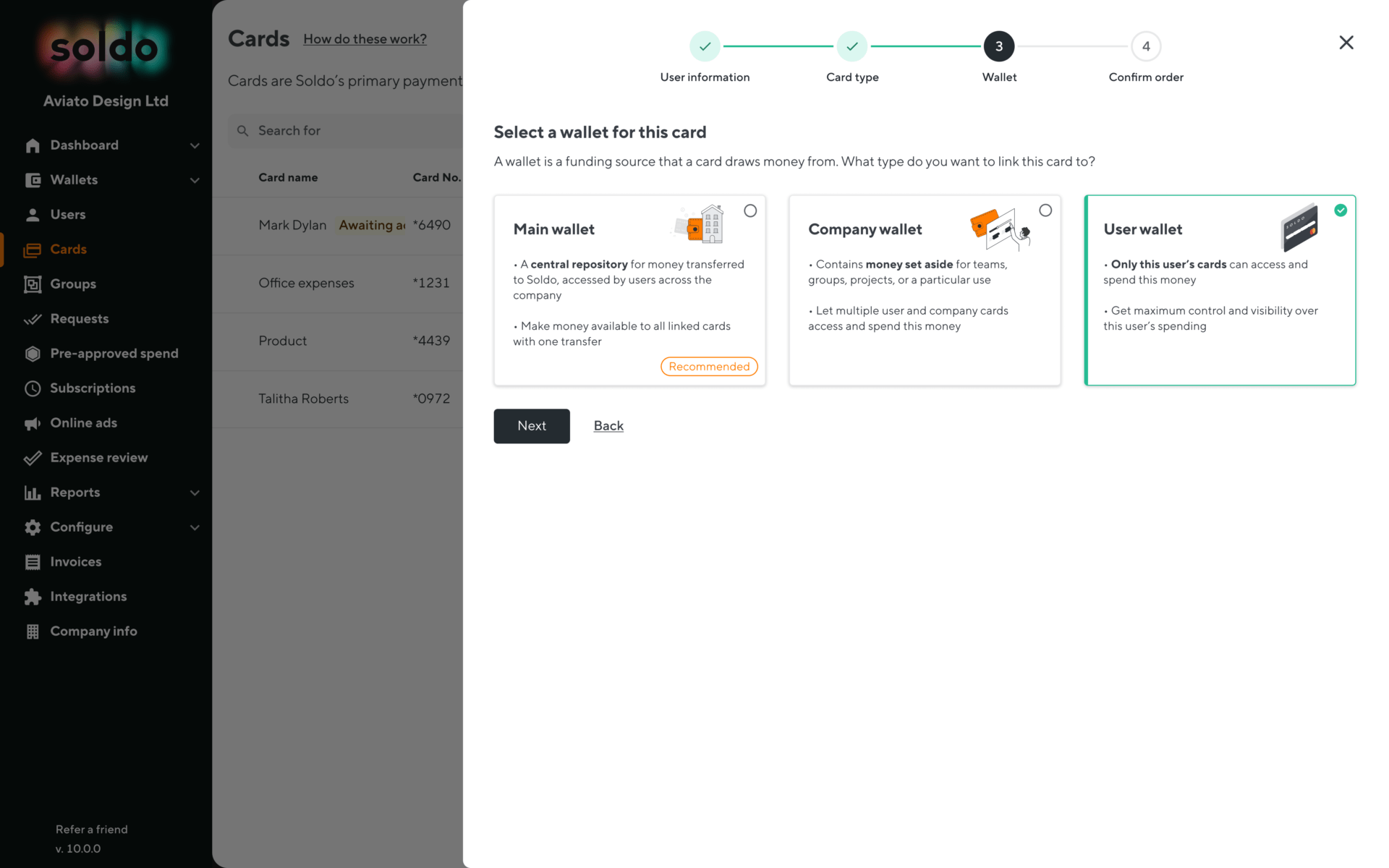
Share this video with your team, so they learn how to use Soldo in 2 minutes:
That’s everything you need to know to get started with Soldo.
Log in